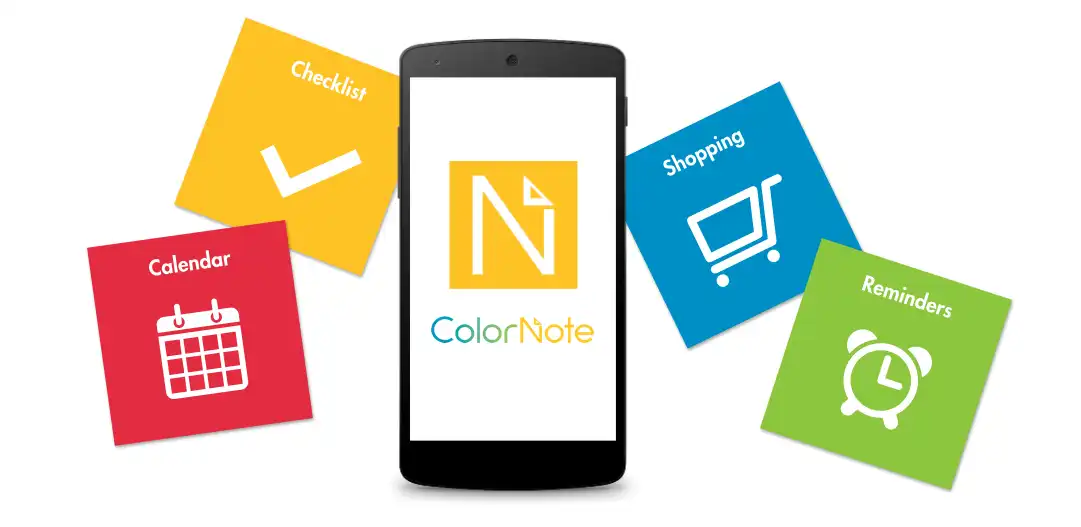ColorNote, the most downloaded notepad app on android platform, is a very simple and easy to use application. In any situation, you can quickly create notes and checklists. You can write all the things you need in one place — from short notes to longer documents.
ColorNote has been adored by the users for its simple interface and some exciting features like color-coding, setting reminder, backing up notes, widgets, sharing, archiving or locking notes, managing schedule with calendar etc. Moreover, the last update has made the app smoother than before.
If you are using the app you have already known that it provides not only device backup but also online backup. Once you have signed into the app using your email address and write something in ColorNote, there is no risk of losing the text. ColorNote automatically syncs notes once a day, and also you can manually sync your notes. Your notes will be encrypted with the AES standard before being uploaded to the cloud storage.
ColorNote reminds you of the saved notes so that you will never miss anything important. You can concentrate on what really matters in your life instead of worrying about remembering stuff.
In addition to these, ColorNote has some awesome hidden features most users usually don’t know about. These features are really amazing and I think you will love them. So let’s talk about them.
Keep Reading:
Changing note type from text to checklist
You may have written a grocery list in a text note accidentally. No worries, ColorNote will allow you to convert your text note into a checklist. First, you have to put square brackets before each item. It is important that you enter one space inside the square brackets and also one space just before the item.
After adding the brackets in this way, save the text note, and then send this text note to the ColorNote app. When you finish sending it, a new checklist will be created containing your list! You can delete the previous text note or keep it if you want.
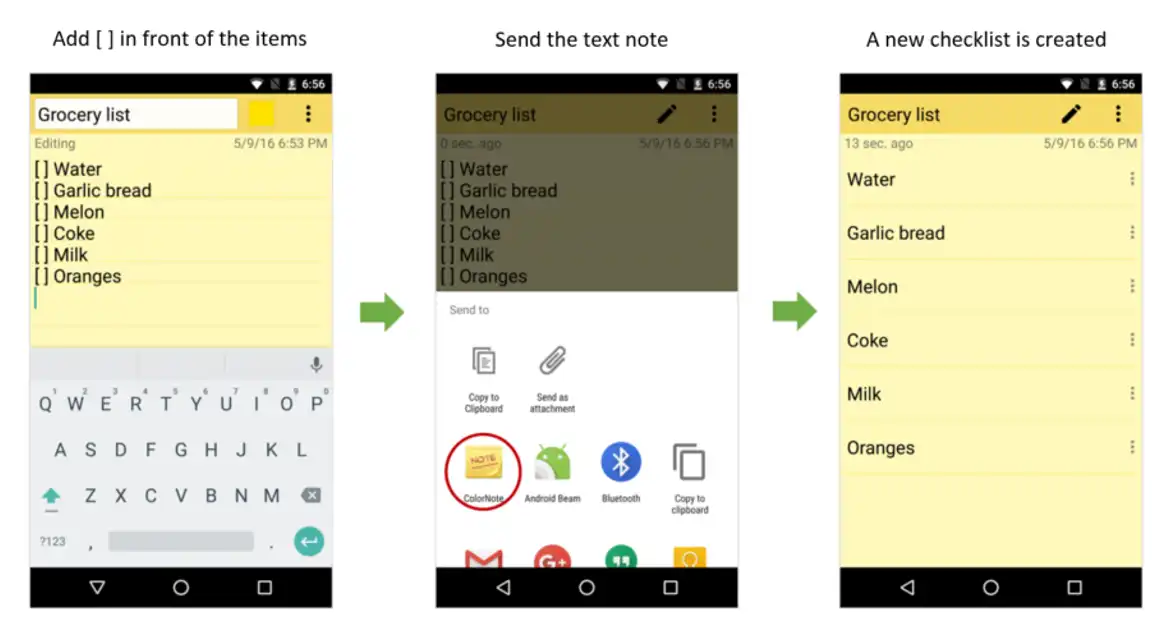
Using Auto Link to create a sub-note
When you plan a trip, you often prepare a list to ensure a successful trip. Normally, you draw up a list of sub-topics, continue to branch out to many sub-sub-topics. Too much information can be a headache without the right tools. Auto Link is a great feature in ColorNote which helps you move directly from the main note to sub-note.
For example, you add a new checklist titled ‘My Trip’. You quickly type in the checklist such as Transportation, Budget, Restaurants, Hotels etc. To remember the details regarding transportation, you create a sub-note and write the flight and local bus schedules. The note’s title should be ‘Transportation’. Then you go back to the main checklist, edit the words enclosing them in double square brackets like: [[Transportation]].
Finally, each item of the checklist can access the linked sub-notes directly!
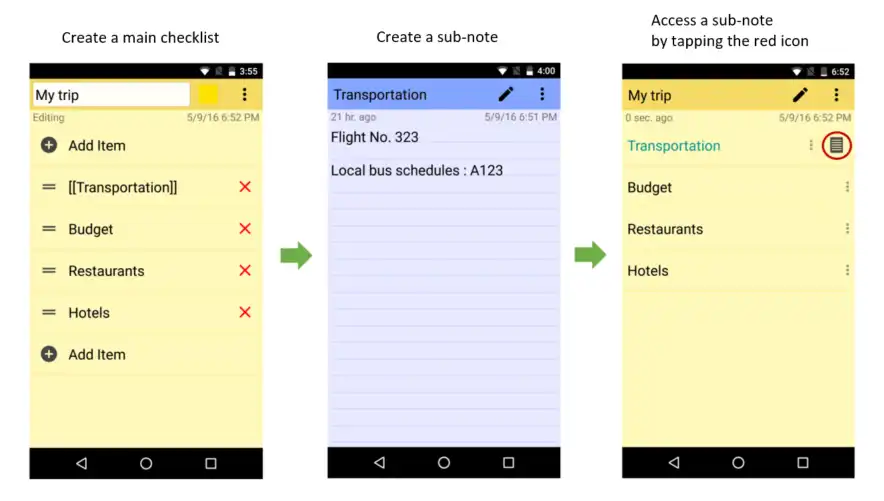
Auto link wiki word
Apart from creating sub-note by using square brackets before and after any word, phrase or sentence, you can do the same using ‘auto link wiki word’ feature.
This feature remains turned off in the app setting by default, but you can turn on it by simply going to Settings > Auto link > Auto link wiki word. Now, checkmark the ‘Auto link wiki word’ feature by tapping on the yellow circled area as showed in the following image.
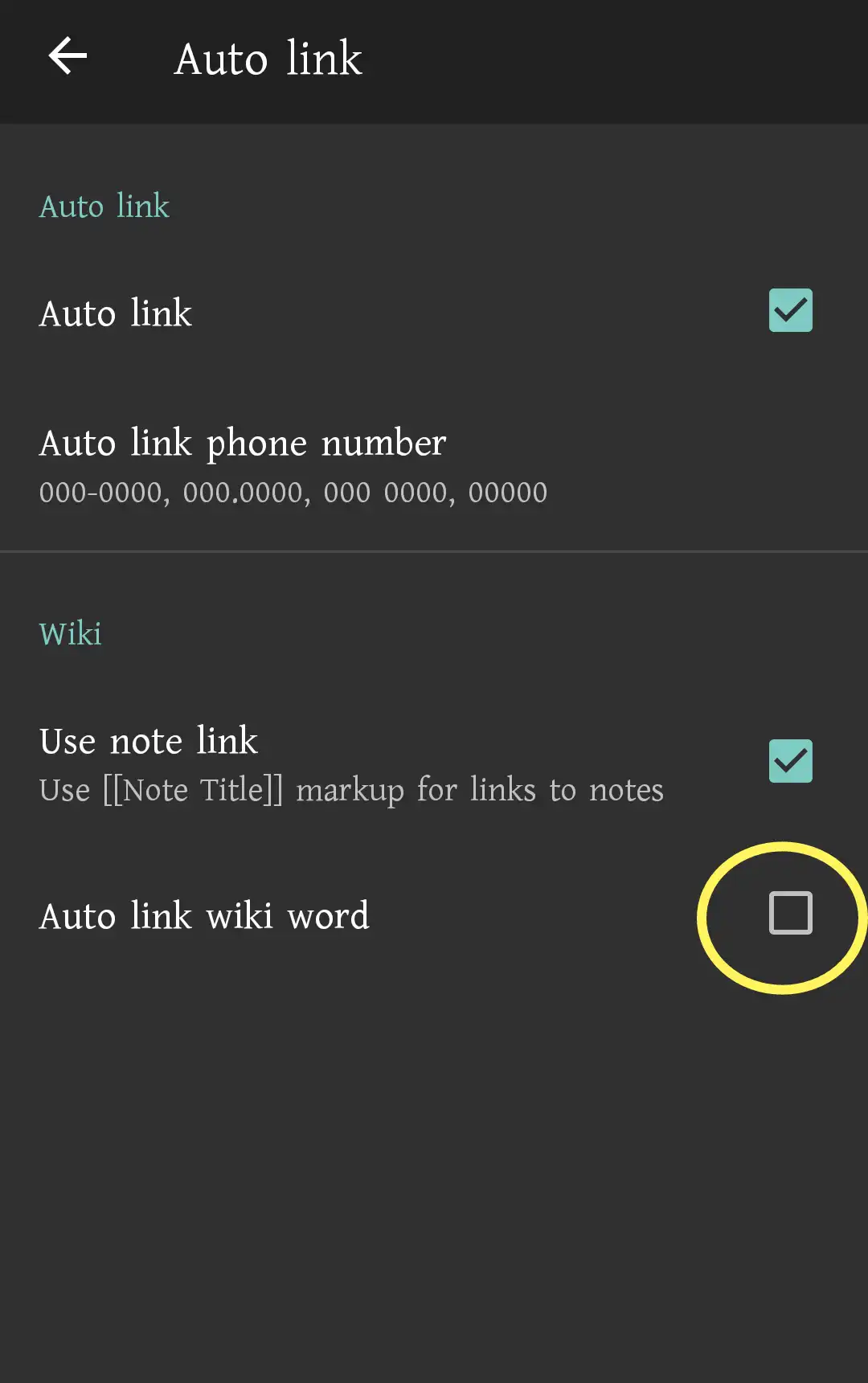
For its huge popularity among the users, ColorNote was included in Google Play’s Best Apps list of 2015. However, the only thing this app is missing is ‘word count feature’ which is very much demanded in this type of apps these days. We hope the ColorNote developer team will consider the issue in order to make the app an complete one.
It is noted that majority of the information and images we provide come from the ColorNote website.